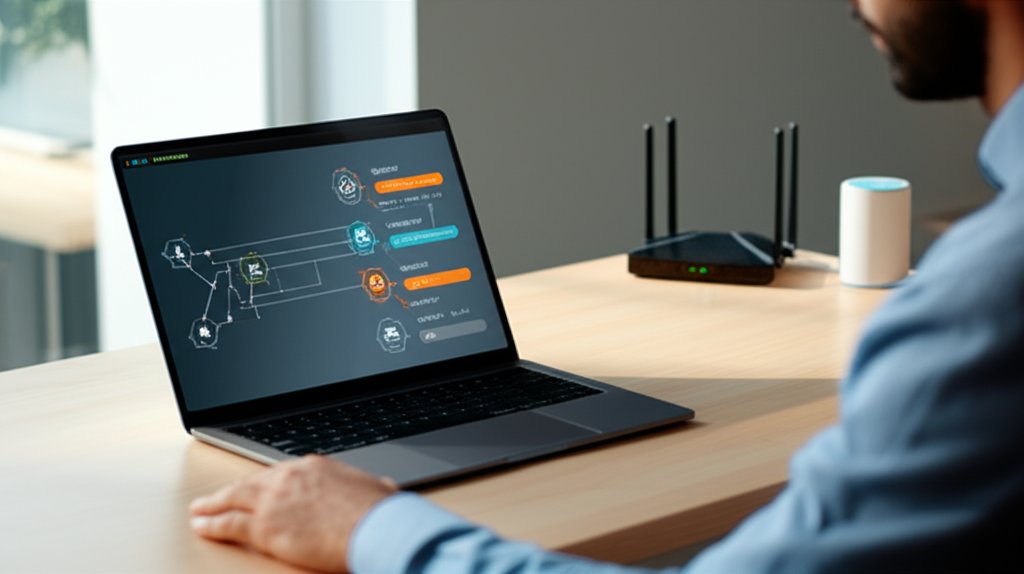In our increasingly connected world, your home network isn’t just a convenience; it’s the digital fortress protecting your family’s data, privacy, and peace of mind. With more smart devices, remote work, and online activities than ever before, are you truly confident your network is secure?
You might believe cybersecurity audits are only for large corporations, but that’s simply not the case. Every home user can—and should—proactively assess their digital defenses. That’s why we’ve created this comprehensive guide: “How to Audit Your Home Network Security Like a Pro.” We’ll guide you through a systematic check of your entire network, empowering you to identify and fix potential vulnerabilities without needing a degree in computer science. Imagine discovering an unknown device connected to your Wi-Fi or realizing your router is still using its default, easily guessable password – these are the immediate, practical wins you’ll achieve through this guide, giving you tangible control over your security.
Think of this process like a thorough home inspection, but for your Wi-Fi and all your connected devices. We’ll show you how to be vigilant, proactive, and meticulous, so you can take decisive control and gain confidence in protecting your online privacy, sensitive data, and valuable devices from the ever-evolving landscape of cyber threats.
What You’ll Learn
By the end of this guide, you’ll be able to:
- Understand the critical components of your home network and their security implications.
- Identify every device connected to your network, including those you might have forgotten.
- Check and optimize your router’s security settings like an experienced professional.
- Implement essential device-level security measures for all your gadgets.
- Spot potential vulnerabilities and create an action plan to fix them.
- Establish a routine for ongoing network maintenance to stay continuously secure.
- Learn how to secure your home network against common threats like unauthorized access, malware, and data breaches.
Ready to empower yourself and fortify your digital perimeter? Let’s prepare to dive into the audit and take control of your home network security.
Prerequisites: Setting the Stage for Your Audit
Before we dive deep, let’s ensure you have everything you need. This preparation phase is crucial for a smooth and effective audit.
Understand Your Network Basics
You don’t need to be a networking expert, but a basic grasp of your home network’s foundation will make this process much clearer. What exactly are we auditing? Your network is essentially the ecosystem of devices communicating with each other and the internet.
- Router: This is your network’s “gateway.” It directs traffic between your devices and the internet, and often broadcasts your Wi-Fi signal. It’s the most critical piece of hardware we’ll be focusing on.
- Modem: Your modem connects your home to your Internet Service Provider (ISP). Sometimes, your router and modem are combined into a single device.
- Wi-Fi: The wireless technology that allows your devices to connect to your network without cables.
Gather Your Tools & Information
You’ll need a few things to get started:
- Physical access to your router and modem: You’ll need to locate them, as we’ll be checking labels for default credentials.
- Login credentials for your router’s administration page: This is vital. Look for a sticker on your router for default usernames and passwords (e.g., admin/password, admin/admin, root/root). If you’ve changed them, you’ll need your custom credentials. If you’ve forgotten, you might need to factory reset your router (this will erase all your custom settings, so be prepared to reconfigure your Wi-Fi).
- A device to access the router settings: A computer (laptop or desktop) connected via Ethernet cable is often best for stability, but a smartphone or tablet connected to your Wi-Fi can also work.
- A pen and paper or a digital document: For creating your device inventory and jotting down changes or identified issues.
Time Estimate & Difficulty Level
- Estimated Time: 60-90 minutes (initial audit). Ongoing checks: 15-30 minutes periodically.
- Difficulty Level: Intermediate. While no deep technical expertise is required, it does involve navigating router settings and paying close attention to detail. Don’t worry, we’ll guide you every step of the way!
Step-by-Step Instructions: Auditing Your Home Network
Step 1: Inventory All Connected Devices
Do you know every single device that connects to your Wi-Fi? Many people don’t, and unknown devices are a major security risk. Let’s find out what’s on your network.
Instructions:
- Access your router’s administration page (we’ll cover this in detail in Step 2, but get ready).
- Look for a section typically labeled “Connected Devices,” “DHCP Clients,” “Client List,” or “Attached Devices.”
- Go through the list and identify every device. Make a note of its name (if available), IP address, and MAC address. If you see anything unfamiliar, flag it!
- Physically walk around your home. What smart devices do you have? Smart TVs, thermostats, security cameras, smart speakers, gaming consoles, phones, laptops, tablets, smart appliances? Add them all to your inventory list.
Expected Output:
A comprehensive list of all devices, both known and unknown, that have connected or are currently connected to your home network.
Step 2: Access Your Router’s Administration Panel
This is where the magic happens. Your router’s settings control almost everything about your network’s security.
Instructions:
- Open a web browser on a device connected to your network.
- In the address bar, type your router’s IP address. Common default IP addresses are
192.168.1.1,192.168.0.1, or192.168.1.254. You can usually find this on a sticker on your router or by searching “what is my router’s IP address” for your specific router model. - You’ll be prompted for a username and password. Enter the credentials you gathered in the prerequisites.
Code Example (Router IP Address in Browser):
https://192.168.1.1Expected Output:
You should see your router’s administration interface, often presenting a dashboard or main menu that provides an overview of your network’s status and settings.
Step 3: Update Your Router’s Firmware
Router firmware is like the operating system for your router. Manufacturers regularly release updates to patch security vulnerabilities and add new features. Outdated firmware is a significant risk.
Instructions:
- Navigate to a section usually named “Firmware Update,” “Router Update,” “System,” or “Administration” within your router’s settings.
- Look for an option to “Check for Updates” or “Firmware Upgrade.”
- If an update is available, follow the on-screen instructions to download and install it. This process can take several minutes, and your internet connection might briefly drop.
- Do NOT interrupt the update process. Doing so can “brick” your router, rendering it unusable and potentially requiring replacement.
Expected Output:
Your router’s firmware is updated to the latest version, or a message confirming it’s already up-to-date.
Step 4: Change Default Router Credentials
Using the default username and password for your router is like leaving your front door unlocked with a “Welcome Hackers!” sign. This is a non-negotiable step for fundamental security.
Instructions:
- Find the “Administration,” “Management,” or “Security” section in your router’s settings.
- Locate options to change the “Router Password” or “Admin Password.”
- Choose a strong, unique password. It should be long (12+ characters), include a mix of uppercase and lowercase letters, numbers, and symbols.
- Avoid using personal information. Consider using a password manager to generate and store it securely.
Expected Output:
Your router now has a strong, custom administration password. You’ll use this new password next time you log in.
Step 5: Strengthen Your Wi-Fi Security
Your Wi-Fi network often represents the most common entry point for unauthorized access. Let’s make it as strong as possible.
Instructions:
- Go to the “Wireless,” “Wi-Fi,” or “WLAN” section of your router settings.
- Change the Wi-Fi Name (SSID): Change the default name (e.g., “Linksys”, “NETGEAR”) to something unique that doesn’t reveal personal information (like your name or address).
- Ensure Strong Encryption: Set your security mode to
WPA3 Personal. IfWPA3isn’t available, useWPA2-PSK (AES). AvoidWPAand especiallyWEP, as they are easily compromised. - Create a Strong Wi-Fi Password (Pre-Shared Key): Just like your router admin password, this needs to be long and complex. Don’t use your admin password or any easily guessable phrases.
Expected Output:
Your Wi-Fi network will restart with the new SSID and password, requiring all your devices to reconnect with the new credentials and using the strongest available encryption.
Step 6: Disable Risky Router Features (WPS & UPnP)
Some features designed for convenience can introduce significant security risks.
Instructions:
- Disable WPS (Wi-Fi Protected Setup): Look for “WPS” or “Wi-Fi Protected Setup” in your wireless settings. Disable it. WPS is a convenience feature that allows devices to connect with a PIN, which is notoriously easy to brute-force.
- Disable UPnP (Universal Plug and Play): Find “UPnP” in your advanced settings or NAT forwarding section and disable it. UPnP allows devices on your network to automatically open ports, which malware can exploit to gain external access.
Expected Output:
Both WPS and UPnP features are disabled, reducing potential attack vectors.
Step 7: Configure Your Router’s Firewall & Guest Network
Your router has a built-in firewall, but it needs to be enabled. A guest network offers excellent segmentation for visitors and less critical devices.
Instructions:
- Enable Router’s Firewall: Look for “Firewall” or “Security” settings. Ensure your router’s NAT (Network Address Translation) firewall is enabled. Most routers have it on by default, but it’s worth checking.
- Set Up a Guest Wi-Fi Network: In your wireless settings, look for “Guest Network” or “Guest Wi-Fi.” Enable it and set a strong, unique password. Use this network for visitors and potentially for your less critical IoT devices (like smart bulbs or speakers) to isolate them from your main, more sensitive network.
Expected Output:
Your router’s firewall is active, and you have a separate, isolated guest Wi-Fi network.
Step 8: Review Port Forwarding Rules
Port forwarding allows external access to specific devices on your internal network. If not explicitly needed, these represent a significant vulnerability.
Instructions:
- Navigate to the “Port Forwarding,” “NAT,” or “Virtual Servers” section in your router’s advanced settings.
- Review all existing rules. Do you recognize them? Are they still necessary for specific applications (e.g., gaming servers, specific remote access tools)?
- If a rule is for a service you no longer use, or you don’t recognize it, disable or delete it.
Expected Output:
Only essential and understood port forwarding rules remain active.
Step 9: Conduct Device-Level Security Checks
Remember, your network’s overall security is only as strong as its weakest link – and individual devices are often that link.
Instructions:
- Update All Software & Firmware: Ensure operating systems (Windows, macOS, iOS, Android), browsers, apps, and firmware for smart devices (smart TVs, security cameras, smart hubs) are always updated to the latest versions.
- Strong, Unique Passwords & Multi-Factor Authentication (MFA): For every online account and device, use strong, unique passwords. Enable Multi-Factor Authentication (MFA/2FA) wherever possible. A password manager is your best friend here. Exploring options like passwordless authentication can further enhance your digital identity protection.
- Antivirus/Anti-Malware: Install reputable antivirus/anti-malware software on all your computers and laptops and keep it updated and running scans regularly.
- Device Firewalls: Ensure built-in firewalls (like Windows Defender Firewall or macOS Firewall) are enabled on your computers.
- Privacy Settings: Review privacy settings on all your devices, apps, and online accounts. Limit data sharing and location tracking where appropriate. This extends to safeguarding your email security, which is often a primary target for cyberattacks.
Expected Output:
All your devices are updated, protected with strong credentials and MFA, and have active security software and firewalls.
Step 10: Perform Basic Vulnerability Spot Checks
Let’s do a quick, simplified “penetration test” to see if anything glaring stands out.
Instructions:
- Check for Unusual Network Activity: Go back to your router’s admin page. Many routers have a “System Log” or “Event Log.” Look for any suspicious login attempts, unusual data transfers, or connections from unknown IP addresses.
- Simple Online Port Scanner (Optional, Use with Caution): If you’re comfortable, you can use a reputable online port scanner (e.g., ShieldsUP! by GRC) to scan your public IP address. It can show you which ports on your router are visible to the internet. Ideally, all non-essential ports should be “stealth” or “closed.” If you see open ports you didn’t deliberately configure (like for port forwarding), investigate them immediately.
Expected Output:
A clear understanding of your router’s log activity and any external-facing ports, with no unexpected open ports.
Expected Final Result
After completing these steps, your home network should be significantly more secure. You’ll have a clear inventory of devices, updated and hardened router settings, and a plan for ongoing maintenance. You’ll have tightened your digital defenses, making it much harder for cyber threats to compromise your privacy and data. You’re no longer just a user; you’re a proactive guardian of your digital home.
Troubleshooting: Fixing What You Find
It’s likely you’ve identified a few areas for improvement during your audit. Don’t worry; that’s the whole point!
Common Issues & Solutions:
- Forgot Router Login: If you can’t log into your router and don’t have the credentials, you’ll need to perform a factory reset. Look for a small pinhole button on your router, hold it for 10-30 seconds (consult your router’s manual for exact timing). This will revert your router to its default settings (including the default login and Wi-Fi password), requiring you to reconfigure everything.
- Can’t Find Settings: Router interfaces vary widely. If you can’t find a specific setting, consult your router’s manual (often available as a PDF online) or do a quick web search for “
[Your Router Model]how to[find setting].” - Wi-Fi Disruption After Changes: Changing Wi-Fi names or passwords will disconnect all devices. You’ll need to manually reconnect each one using the new credentials.
- Unexplained Open Ports: If an online port scan shows open ports you didn’t intend, check your router’s port forwarding, UPnP, and DMZ settings. Disable or remove any unnecessary configurations.
Action Plan for Identified Risks:
- Prioritize: Address critical vulnerabilities first (e.g., default router password, WEP encryption, unknown devices).
- Implement: Systematically go through your list of identified issues and apply the fixes discussed in the steps above.
- Document: Keep a record of all changes you’ve made, especially new passwords and settings. This will be invaluable for future audits or if you need to troubleshoot.
- Verify: After making changes, re-check to ensure they were applied correctly and that your network is still functioning as expected.
Advanced Tips: Staying Secure for the Long Haul
An audit is a great start, but cybersecurity is an ongoing process. To truly fortify your posture, understanding concepts like Zero Trust can provide a robust framework beyond traditional perimeter defenses.
- Schedule Regular Audits: Make it a habit to audit your network quarterly or at least semi-annually. New devices, software, and threats emerge constantly.
- Backup Important Data: In the event of a ransomware attack or other data loss, having secure backups (cloud or external drives) is your best defense.
- Stay Informed: Educate yourself and your family about new threats like phishing, social engineering, and common scams. A well-informed user is a strong defense.
- Consider Advanced Protections:
- VPNs (Virtual Private Networks): Use a reputable VPN on your devices to encrypt your internet traffic, especially when using public Wi-Fi or when you want to enhance your online privacy.
- Secure DNS: Consider changing your router’s DNS settings to a secure provider like Cloudflare DNS (1.1.1.1) or OpenDNS. These can block malicious sites at the network level.
What You Learned
You’ve just completed a comprehensive audit of your home network! You now understand the critical components of your digital defenses, how to identify vulnerabilities, and, most importantly, how to fix them. You’ve empowered yourself to maintain a safer online environment for you and your family.
Next Steps
Now that you’ve got a secure foundation, don’t stop here! Cybersecurity is a journey, not a destination. Continue to stay informed, keep your devices updated, and apply what you’ve learned today to all your digital interactions. Try to teach a family member one thing you learned today!
Conclusion
Protecting your home network isn’t just about technical settings; it’s about adopting a proactive mindset. By taking the time to audit your system like a pro, you’ve significantly hardened your defenses against cyber threats. You’re not just securing your Wi-Fi; you’re safeguarding your privacy, your data, and the integrity of your entire digital life.
Ready to take control? Start your audit today and build a safer digital environment for everyone in your home! Follow us for more practical cybersecurity tutorials and insights.