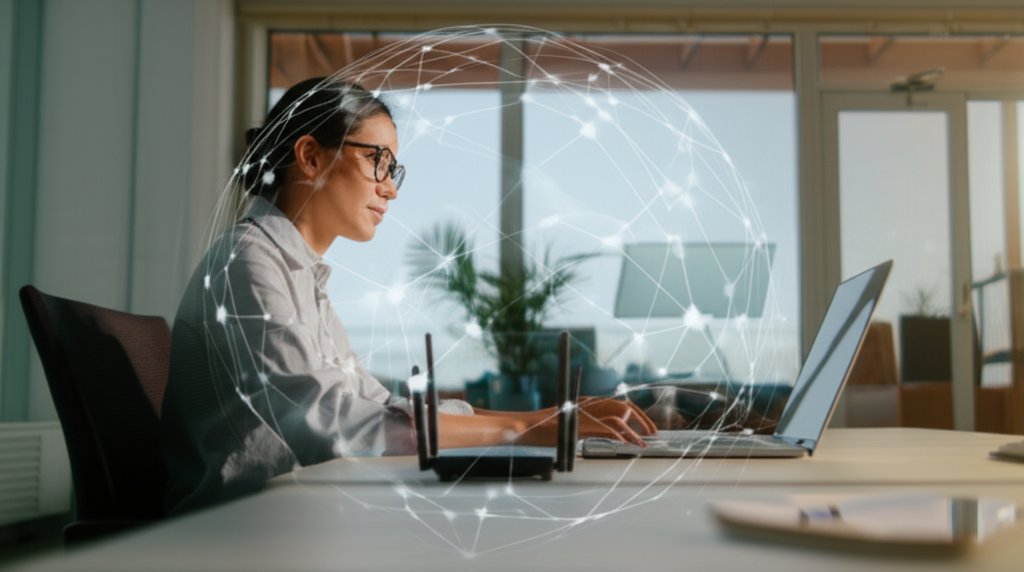Welcome to the era of remote work! While the flexibility and comfort of working from home offer undeniable perks, it’s also introduced a new frontier for cybersecurity risks. From cunning phishing attempts to the silent vulnerability of an unsecured Wi-Fi network, your cozy home office, once a personal sanctuary, now serves as a critical junction for sensitive work data and personal information. As a security professional, I’m here to tell you that this shift means securing your home network isn’t just a good idea; it’s absolutely essential.
How do we strengthen our digital protections when the office network is miles away? This isn’t about fear-mongering; it’s about empowerment. It’s about equipping everyday internet users and small business owners with practical, non-technical steps to secure their home networks, protect devices, and safeguard precious data from the ever-evolving landscape of cyber threats.
You might be thinking, “I’m not a tech expert; how can I possibly do all this?” Don’t worry, we’re going to break it down. This comprehensive guide will walk you through securing your remote setup, from the core of your Wi-Fi router to your daily digital habits. We’ll explore common threats, simple solutions, and how to build a resilient home cybersecurity posture. You’ll learn how to harden your home network’s security, turning potential vulnerabilities into robust protection. You’ll gain the knowledge to truly secure your digital workspace.
So, are you ready to take control of your remote work security? Let’s dive in and bolster your safeguards, ensuring your home network is a fortress, not a weak link. We’ll even touch on how to protect your smart home devices as part of your overall strategy. Ready to build a resilient, worry-free remote workspace? Let’s get started!
Prerequisites for Boosting Your Remote Work Security
You don’t need a computer science degree, but having a few things ready will make this guide smoother:
- Access to your home Wi-Fi router: You’ll need its physical location and possibly the login credentials (often on a sticker).
- Your work devices: Laptop, phone, tablet – anything you use for remote work.
- Basic internet knowledge: Understanding what a browser is, how to open settings, etc.
- A few hours of your time: We’ll be making some important changes.
- A notebook or digital document: To record new strong passwords or important settings.
Time Estimate & Difficulty Level
- Estimated Time: 1-3 hours (depending on your router’s interface and the number of devices you need to secure).
- Difficulty Level: Beginner to Intermediate. While the concepts are simple, navigating router settings can sometimes be tricky.
Step 1: Understanding Common Privacy Threats in Remote Work
Before we can protect, we must understand what we’re protecting against. Remote work expands the attack surface, meaning there are more points cybercriminals can exploit. We’re talking about things like phishing scams, malware, and poorly secured networks.
Explanation of Threats:
- Phishing & Social Engineering: Deceptive emails, texts, or calls designed to trick you into revealing sensitive information or clicking malicious links. These are rampant, and remote workers are prime targets, especially with the rise of AI-powered phishing attacks.
- Malware & Ransomware: Malicious software that can steal data, disrupt operations, or lock your files until a ransom is paid.
- Unsecured Home Wi-Fi Networks: Default router passwords, weak encryption (or none at all!), and unpatched firmware are open invitations for hackers to access your network and potentially your devices.
- IoT Device Vulnerabilities: Smart devices (thermostats, cameras, smart speakers) on your home network can be entry points if not secured properly.
Instructions:
1. Reflect on the devices connected to your home network, both work-related and personal (including smart devices). Consider which ones store sensitive data.
2. Familiarize yourself with how to identify suspicious emails or messages. Look for grammatical errors, urgent demands, or unexpected requests.
Expected Output:
A clearer understanding of the risks your home network and devices face. You’ll start to view your digital environment with a more critical, security-conscious eye.
Step 2: Mastering Password Management for Home Networks
Weak passwords are like leaving your front door unlocked. For remote work, this means your router, Wi-Fi, work applications, and personal accounts all need robust protection. A strong password is long, complex, and unique. We can’t stress this enough!
Instructions:
- Change Your Router’s Default Login Immediately:
- Find your router’s IP address (often on a sticker: e.g.,
192.168.1.1or192.168.0.1). - Open a web browser and type this IP address into the URL bar.
- Log in using the default username and password (also usually on the sticker).
- Navigate to the “Administration,” “Management,” or “Security” section.
- Find “Change Password” for the router’s login credentials. Create a new, strong password.
- Find your router’s IP address (often on a sticker: e.g.,
- Set a Strong Wi-Fi Password (Passphrase):
- In your router settings, find the “Wireless,” “Wi-Fi,” or “Network” section.
- Locate your Wi-Fi network name (SSID) and the associated password.
- Change this to a strong passphrase (12+ characters, mix of upper/lowercase, numbers, symbols).
- Ensure your Wi-Fi encryption is set to WPA3 or at least WPA2-PSK (AES). Avoid WEP or WPA/WPA-PSK (TKIP).
- Implement Strong Passwords Everywhere Else:
- For all work accounts, email, banking, and other critical services, use unique, complex passwords.
- Aim for passwords that are at least 12-16 characters long and combine uppercase and lowercase letters, numbers, and symbols.
- Use a Password Manager:
This is crucial! Password managers (like LastPass, 1Password, Bitwarden, Dashlane) generate and store complex passwords for you, so you only need to remember one master password.
- Choose a reputable password manager.
- Install it on your devices and integrate it with your browser.
- Start by storing your most critical passwords.
Expected Output:
Your router’s login and Wi-Fi network are protected by robust, unique passwords. All your critical online accounts also use strong, unique passwords generated and stored by a password manager. To explore the future of authentication, you might be interested in a deep dive into passwordless authentication.
Tip: Write down your new router login and Wi-Fi password and store it securely (not taped to the router!).
Step 3: The Power of Two-Factor Authentication (2FA/MFA)
Even with the strongest passwords, breaches can happen. Multi-Factor Authentication (MFA) or Two-Factor Authentication (2FA) adds another layer of security, making it exponentially harder for unauthorized users to access your accounts. It’s essentially requiring “something you know” (your password) and “something you have” (like your phone) or “something you are” (like a fingerprint).
Instructions:
- Enable 2FA/MFA on All Supported Accounts:
- Work Accounts: Your employer likely mandates this. Follow their guidelines.
- Email: This is your digital passport. Enable 2FA on your primary email accounts (Gmail, Outlook, etc.) immediately. For more tips on managing your inbox securely, check out these critical email security mistakes you’re probably making. Look for “Security settings” or “Sign-in options.”
- Banking & Financial Services: Always enable 2FA for these sensitive accounts.
- Social Media & Other Critical Services: Facebook, X (formerly Twitter), Amazon, Apple, Google, etc.
- Choose Your 2FA Method:
The most secure methods are hardware security keys (YubiKey), authenticator apps (Google Authenticator, Authy), or SMS/email codes (less secure, but better than nothing).
- Authenticator Apps: Download an app like Authy or Google Authenticator to your smartphone.
- Setup: When enabling 2FA on a service, select the authenticator app option. You’ll typically scan a QR code with the app, which then generates time-sensitive codes.
Expected Output:
You’ll need a secondary verification step (e.g., a code from your phone) each time you log into a critical account, significantly boosting your security against unauthorized access.
Tip: Always save your backup codes for 2FA in a secure, offline location. These are vital if you lose access to your primary 2FA device.
Step 4: Selecting and Using a VPN for Remote Work
A Virtual Private Network (VPN) encrypts your internet traffic, creating a secure tunnel between your device and the internet. This is essential for remote work, especially if you ever connect to public Wi-Fi (like at a coffee shop) or if you want to add an extra layer of privacy even on your home network.
Instructions:
- Understand Why a VPN is Important:
A VPN hides your IP address and encrypts your data, making it unreadable to snoopers (like your Internet Service Provider, hackers on public Wi-Fi, or anyone monitoring your network traffic).
- Utilize Company-Provided VPNs:
- Follow your company’s instructions for installation and connection.
- Ensure it’s active whenever you’re handling sensitive work information.
- Consider a Personal VPN for Added Protection:
For personal use or if your company doesn’t provide one, a personal VPN can protect your general internet browsing.
- Comparison Criteria: Look for reputable VPN providers with a strict no-logs policy, strong encryption (AES-256), a wide range of server locations, and good customer support. Paid VPNs are generally more reliable and secure than free ones.
- Installation: Download the VPN client from your chosen provider and install it on your devices (laptop, phone).
- Connect: Launch the VPN app and connect to a server. You’ll typically see an indicator that your VPN is active.
Expected Output:
Your internet traffic, especially for work, is encrypted and routed through a secure server, protecting your data from interception and enhancing your online privacy.
Tip: Be mindful of your location when using a VPN. If your company requires you to work from a specific region, ensure your VPN server choice doesn’t violate that policy.
Step 5: Securing Your Communications: Encrypted Apps
When you’re working remotely, much of your communication happens digitally. Ensuring these conversations are private and secure is paramount. Standard messaging apps might not offer end-to-end encryption by default, leaving your messages vulnerable.
Instructions:
- Understand End-to-End Encryption (E2EE):
E2EE ensures that only the sender and intended recipient can read the messages. Not even the service provider can access the content. This is the gold standard for secure communication.
- Use Encrypted Communication Apps for Sensitive Discussions:
- Company-Approved Platforms: For work-related sensitive communications, always use the platforms sanctioned and provided by your employer (e.g., Microsoft Teams with specific security settings, Slack Enterprise Grid).
- Personal/General Use: For highly sensitive personal or general discussions that require maximum privacy, consider apps like:
- Signal: End-to-end encrypted messaging and voice/video calls.
- WhatsApp: Offers end-to-end encryption by default, but owned by Meta.
- Telegram: Offers opt-in end-to-end encrypted ‘Secret Chats’.
- Configure Privacy Settings:
Within these apps, review and adjust your privacy settings. Things like “read receipts,” “last seen,” and who can add you to groups can impact your digital footprint.
Expected Output:
Your digital conversations, especially those containing sensitive information, are protected with end-to-end encryption, minimizing the risk of interception.
Tip: Always verify the identity of the person you’re communicating with, especially if they’re asking for unusual information or actions, even within encrypted channels.
Step 6: Hardening Your Browser for Privacy and Security
Your web browser is your gateway to the internet, and by extension, to many potential threats. Hardening its security and privacy settings can significantly reduce your exposure to tracking, malicious sites, and data leaks.
Instructions:
- Update Your Browser Regularly:
Ensure your browser (Chrome, Firefox, Edge, Safari) is always up to date. Updates include crucial security patches.
- Enable automatic updates if possible.
- Manually check for updates in your browser’s “About” or “Help” menu.
- Configure Privacy Settings:
Dive into your browser’s settings and adjust privacy options.
- Block Third-Party Cookies: This limits tracking across websites.
- Do Not Track: Enable this (though websites aren’t obligated to respect it).
- Enhanced Tracking Protection (Firefox) or Tracking Prevention (Edge): Set to “Strict” or “Balanced.”
- Use Security-Focused Extensions:
Be selective with browser extensions, as they can sometimes introduce vulnerabilities. Opt for reputable ones:
- Ad Blocker: uBlock Origin (blocks ads and trackers, reducing malware risk).
- HTTPS Everywhere: Forces encrypted connections where available.
- Privacy Badger: Blocks invisible trackers.
- Password Manager Extension: For seamless password management.
- Consider a Privacy-Focused Browser or Search Engine:
Browsers like Brave or Firefox (with strong settings) prioritize privacy. Search engines like DuckDuckGo offer more privacy than Google.
Expected Output:
Your browser is less susceptible to tracking and malicious websites, and you’re browsing with an increased layer of privacy and security.
Tip: Regularly clear your browser’s cache and cookies to remove old data that could be exploited.
Step 7: Navigating Social Media Safely
Social media platforms are part of our daily lives, but they can be a goldmine for cybercriminals if your accounts aren’t secured. Information shared publicly can be used for phishing, identity theft, or social engineering attacks against you or your workplace.
Instructions:
- Review Privacy Settings:
Go through the privacy settings on all your social media accounts (Facebook, Instagram, LinkedIn, X, etc.) with a fine-tooth comb.
- Set posts to “Friends Only” or “Private” instead of “Public.”
- Limit who can see your contact information, birthday, and location.
- Review who can tag you in photos or posts.
- Be Mindful of What You Share:
Think twice before posting information that could be used against you:
- Personal Details: Avoid sharing your exact location, travel plans, or sensitive family information.
- Work Information: Never share confidential work details, internal projects, or company-specific jargon. Even seemingly innocuous posts could reveal something.
- Strengthen Account Security:
As covered earlier, enable 2FA on all your social media accounts. Use strong, unique passwords for each platform.
- Untag Yourself & Report Suspicious Activity:
If you’re tagged in inappropriate or suspicious content, untag yourself and report it. Be wary of direct messages from unknown sources.
Expected Output:
Your social media presence is locked down, minimizing the personal information accessible to the public and reducing your risk of social engineering attacks.
Tip: Create professional boundaries. Consider having separate profiles for work networking (e.g., LinkedIn) and personal interactions, and tailor your content accordingly.
Step 8: Data Minimization: The Less, The Better
Data minimization is a core privacy principle: collect and retain only the data you absolutely need, for as long as you need it. For remote work, this means not storing sensitive company data on your personal devices unnecessarily and cleaning up old files.
Instructions:
- Avoid Storing Sensitive Work Data on Personal Devices:
If your company uses cloud storage or secure servers, always use those. Be mindful that even cloud storage can be vulnerable if not configured correctly; learn how attackers exploit cloud storage misconfigurations. Avoid downloading sensitive work files to your personal laptop or desktop unless strictly necessary and with proper encryption.
- Delete Unnecessary Data:
Regularly review your digital files (documents, downloads, screenshots). If you don’t need it, delete it. This reduces the amount of data that could be exposed in a breach.
- Empty your recycle bin/trash after deleting.
- Review App Permissions:
On your smartphone and computer, review the permissions you’ve granted to various apps. Does that game really need access to your microphone or contacts?
- Go to your device’s settings (“Privacy & Security” on Windows/macOS, “Apps & Notifications” on Android, “Privacy & Security” on iOS).
- Revoke permissions for apps that don’t genuinely need them.
Expected Output:
Your devices contain only essential data, reducing the potential impact of a data breach. Your digital footprint is leaner and more secure.
Tip: For truly sensitive files you must keep, consider using file encryption software like VeraCrypt (for drives/folders) or simply relying on your operating system’s built-in encryption (BitLocker for Windows, FileVault for macOS).
Step 9: Secure Backup Strategies for Your Home Office
Even with the best security measures, things can go wrong: a hard drive failure, accidental deletion, or a ransomware attack. Regular, secure backups are your safety net, ensuring you can recover your work and personal data.
Instructions:
- Identify Critical Data:
Determine which files and folders are essential for your work and personal life. These are the ones that absolutely need to be backed up.
- Choose a Backup Method (or Both!):
- Cloud Storage: Services like Google Drive, OneDrive, Dropbox, or dedicated backup services (Backblaze, Carbonite) offer automatic, off-site backups.
- Pros: Automatic, accessible anywhere, protects against physical damage.
- Cons: Requires trust in provider, potential subscription cost.
- External Hard Drives: A physical drive connected to your computer.
- Pros: You control the data, no ongoing subscription.
- Cons: Can be lost/stolen, susceptible to physical damage/fire, requires manual updates.
- Cloud Storage: Services like Google Drive, OneDrive, Dropbox, or dedicated backup services (Backblaze, Carbonite) offer automatic, off-site backups.
- Implement a 3-2-1 Backup Rule:
This industry standard means having:
- 3 copies of your data (the original + two backups).
- On 2 different types of media (e.g., internal drive + external drive, or internal drive + cloud).
- With 1 copy off-site (e.g., cloud storage, or an external drive stored at a different physical location).
- Schedule Regular Backups:
Set up automatic backups for cloud services. For external drives, establish a routine (daily, weekly) and stick to it.
- Encrypt Your Backups:
If your backup solution offers encryption (most cloud services do, or you can encrypt external drives), use it. This protects your data even if the backup media falls into the wrong hands.
Expected Output:
Your critical data is regularly backed up using at least two different methods, providing peace of mind against data loss and ensuring business continuity.
Tip: Test your backups occasionally! Try restoring a file to ensure your backup process is working correctly.
Step 10: Basic Threat Modeling for Remote Workers
Threat modeling sounds complex, but for us, it’s simply thinking like an attacker: “What do I have that’s valuable? Who would want it? How would they try to get it? What can I do to stop them?” This helps you prioritize your security efforts and develop smart habits.
Instructions:
- Identify Your Digital Assets:
List what’s valuable on your devices and network: sensitive work documents, client data, personal photos, financial info, login credentials.
- Consider Potential Threats & Vulnerabilities:
Based on our earlier discussion, think about the specific ways these assets could be compromised. (e.g., “My router has default password” > “Someone could access my network”).
- Practice Good Physical Security:
Don’t forget the real world!
- Lock Your Devices: Always lock your computer when stepping away, even at home. Use a strong PIN/password for your phone.
- Secure Your Workspace: Keep sensitive documents out of sight. Be mindful of who can see your screen (especially if you have roommates or family).
- Cover Webcams: Use a physical cover when not in use.
- Separate Work and Personal Devices/Accounts:
Where possible, use a dedicated work laptop/phone. Avoid mixing work and personal activities on the same device or using work accounts for personal services.
- Understand and Follow Company Security Policies:
If you work for an organization, they have security policies for a reason. Adhere to them strictly. They are designed to protect you and the company.
- Implement a Firewall (Software & Hardware):
Most modern operating systems (Windows Defender Firewall, macOS Firewall) have built-in software firewalls. Your router also has a hardware firewall.
- Ensure OS Firewalls are Enabled: Check your computer’s security settings.
- Router Firewall: Your router’s firewall is usually enabled by default. Briefly check its settings to ensure it’s active.
- Know Your Incident Response Plan (Data Breach):
What if the worst happens?
- Company Policy: If work data is involved, immediately inform your IT department.
- Personal Data: Change passwords on affected accounts, monitor bank statements/credit reports, notify relevant institutions.
- Isolate: Disconnect affected devices from the internet.
Expected Output:
You’ll have a holistic view of your security, having addressed not just technical vulnerabilities but also physical security and personal habits. You’re better prepared for potential threats and know how to respond.
Tip: Think of your digital security as an ongoing journey, not a destination. Threats evolve, so your vigilance should too.
Expected Final Result
By diligently following these steps, you’ve transformed your home network from a potential weak point into a robust, secure environment for remote work. You’ve established strong foundational security, protected your devices and data, and cultivated smart habits that will serve you well in our interconnected world. You’re not just working remotely; you’re working securely remotely, which is a big deal!
Troubleshooting Common Issues
- Can’t access router settings: Try common default IP addresses (
192.168.1.1,192.168.0.1,192.168.2.1). If still stuck, search “your router brand + model + login” online. A factory reset (small button on the back) will revert to defaults, but you’ll lose all custom settings. - Forgot new router/Wi-Fi password: You’ll need to factory reset your router, which reverts it to its default settings (and password). Then you can start fresh.
- VPN not connecting: Check your internet connection. Try different VPN servers. Temporarily disable your antivirus/firewall to see if it’s blocking the connection (then re-enable and adjust settings).
- Software updates failing: Ensure you have enough disk space. Try restarting your device and trying again. Check your internet connection.
What You Learned
You’ve learned that strengthening your remote work security involves a multi-layered approach, starting from your physical router and extending to your digital habits. We covered:
- Understanding the primary cybersecurity threats targeting remote workers.
- The critical importance of strong password management and password managers.
- How to enable and leverage Multi-Factor Authentication for robust account security.
- The benefits of using a Virtual Private Network (VPN) for encrypted traffic.
- Securing your digital communications with encrypted messaging apps.
- Hardening your web browser against tracking and malicious content.
- Navigating social media safely to protect your privacy.
- The principle of data minimization and its role in reducing risk.
- Implementing secure backup strategies for data recovery.
- Applying basic threat modeling to proactively protect your digital assets.
Next Steps
Cybersecurity is an ongoing process, not a one-time setup. Keep these practices in mind as you continue your remote work journey:
- Stay Informed: Follow reputable cybersecurity news sources to stay aware of new threats and best practices.
- Regular Audits: Periodically review your passwords, privacy settings, and device updates.
- Educate Others: Share your knowledge with family members who also use your home network. Their security impacts yours!
- Company Training: Actively participate in any cybersecurity training your employer provides.
Take control of your digital life. Your journey to a more secure remote workspace begins with a password manager and 2FA today.