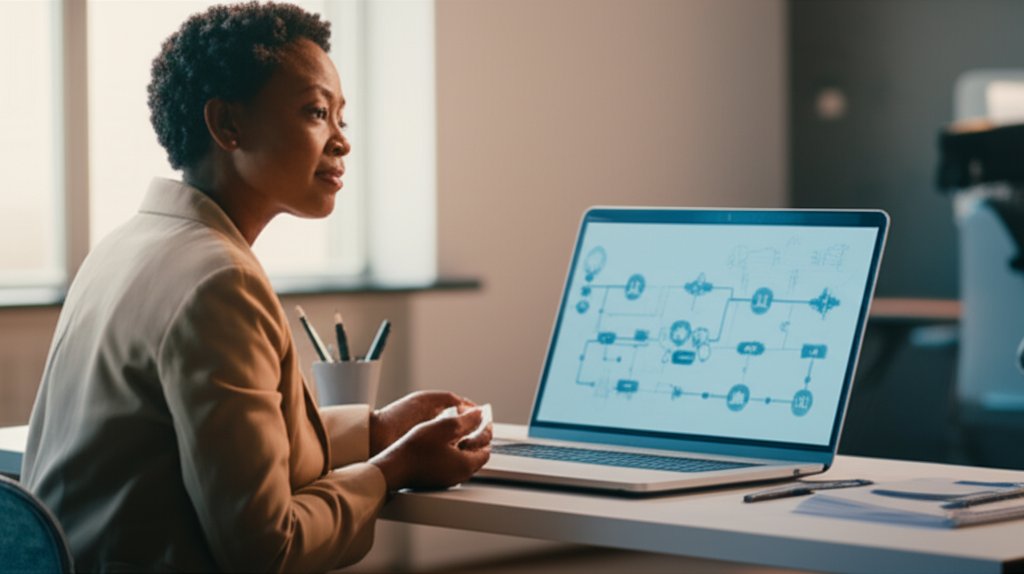Boost your small business cybersecurity! Discover 7 simple, automated ways to scan for website and app vulnerabilities, saving time and reducing security headaches, even without technical expertise.
7 Easy Ways Small Businesses Can Automate Vulnerability Scans & Simplify Security
As a small business owner or an individual managing your online presence, you’ve got a lot on your plate. Security, while crucial, can often feel like another overwhelming chore. You know you need to protect your website, your customer data, and your reputation, but how do you implement cybersecurity essentials for small business owners without becoming a cybersecurity expert or hiring a dedicated team?
That’s where automation comes in. It isn’t just for big tech companies with endless resources; it’s a powerful tool for anyone looking to make security proactive, easy, and less of a headache. We’ll show you how to automate essential security checks, turning a potential burden into a streamlined process. You’re probably wondering, “Can I really make this easy for myself?” Absolutely, and we’re here to help you understand how.
What You’ll Learn
In this guide, we’re going to demystify vulnerability scanning and automation for you. You’ll learn:
- What vulnerabilities are and why they matter to your business.
- How automated scanning saves you time, money, and stress.
- 7 practical, easy-to-implement ways to automate security checks for your website and online applications.
- How to understand scan reports and prioritize fixes without needing deep technical knowledge.
Our goal is to empower you to take control of your digital security with confidence, ensuring you can run your business without constantly worrying about cyber threats. We believe that securing your online presence doesn’t have to be a complicated, time-consuming struggle. Instead, it should be an efficient and seamless part of your operations.
Prerequisites: Getting Ready for Automated Security
Before diving into the “how-to,” let’s quickly cover the “what” and “why.” What exactly are these “vulnerabilities” we keep talking about, and why should they concern your small business?
Common Vulnerabilities Explained (Simply)
Think of vulnerabilities as weak spots in your digital armor. They’re not always complex code exploits; often, they’re surprisingly simple things like:
- Outdated Software: Running an old version of WordPress, a plugin, or even your web server software. These older versions often have known weaknesses that hackers can exploit, much like leaving an unlocked door on a house with an old, well-known lock.
- Weak Passwords: Passwords like “password123” are an open invitation for trouble. To boost password security, a strong password is your first line of defense.
- Misconfigurations: Sometimes, settings aren’t tightened up enough, leaving doors ajar. For instance, an admin panel might be accessible to the public internet without extra protections, making it easier for an attacker to guess login credentials.
- Basic Code Flaws: Small errors in your website’s custom code that could allow someone to inject malicious scripts or access your database. Imagine a tiny crack in a foundation that, if ignored, could lead to bigger structural problems.
The Real-World Impact on Small Businesses
It’s easy to think, “Who would bother hacking my small business?” The truth is, cybercriminals often target small businesses because they typically have fewer security resources. They’re seen as easier targets. The impact can be devastating:
- Data Breaches: Customer names, emails, credit card details – losing this data erodes trust and can lead to legal penalties. Beyond fines, the reputational damage can be permanent.
- Website Downtime: If your site is compromised, it could be taken offline, meaning lost sales and frustrated customers. Every hour your site is down costs you money and credibility.
- Financial Penalties: Depending on the type of data lost, you could face hefty fines (e.g., GDPR, CCPA). Compliance isn’t just for big corporations.
- Loss of Customer Trust: Once customers lose faith in your ability to protect their information, it’s incredibly hard to win them back. Trust is your most valuable asset.
Automated security isn’t just about preventing hacks; it’s about protecting your livelihood and reputation.
The Power of Automation: Making Security Work for You
You might be doing manual checks now and then, but honestly, that’s just not enough in today’s fast-paced threat landscape. New vulnerabilities emerge daily, and waiting for a crisis is a recipe for disaster. This is where automation shines. It’s about setting up smart systems that continually monitor for weak spots, reducing your security friction dramatically.
The key benefits for your small business are clear:
- Time-Saving: Automation handles repetitive checks, freeing you up for core business tasks. No more endless manual reviews!
- Early Detection: Catch issues before they escalate into major breaches. Think of it as an early warning system that notifies you of a small leak before it becomes a flood.
- Consistency: Automated, regular scans mean nothing is missed. They don’t get tired or forget, ensuring your security posture is always maintained.
- Simplified Remediation: Many tools don’t just find problems; they offer guidance, sometimes even simple one-click fixes, on how to resolve them. This translates complex technical issues into actionable steps you can follow.
You want to master automated vulnerability scanning for your small business, and the good news is, it’s more accessible than you think.
Step-by-Step Instructions: 7 Easy Ways to Automate Vulnerability Scanning and Reduce Your Security Friction
Here are our top picks for automating your security, specifically designed for small businesses and everyday users, prioritizing ease of use and impact. We’ll walk you through how each method works and why it’s a great choice for you.
1. Leverage Your Hosting Provider’s Built-in Scanners and Features
Many web hosting services offer basic security scanning, firewalls, and malware detection right out of the box. If you’re using a common platform like WordPress hosting, Shopify, or Squarespace, chances are you already have some security features available without any extra cost or complex setup. These can often automate checks for common malware and suspicious activity, acting as your first line of defense.
Why It Made the List: This is often your simplest entry point into automated security. It’s usually already included in your existing service, requires minimal effort to activate, and provides a foundational layer of security without needing external tools. It’s the ultimate low-friction option, like having a security guard included with your building rental.
Best For: Small businesses relying heavily on a managed hosting service or e-commerce platform.
Pros:
- Zero setup for the user – just enable it!
- Often included in your current hosting costs.
- Managed by experts, reducing your workload.
- Provides basic firewall and malware protection automatically.
Cons:
- May not be as comprehensive as dedicated security tools.
- Limited control over scanning frequency or depth.
2. Use Automated Website Vulnerability Scanners (Free & Paid Options)
These tools are designed to crawl your website from an external perspective, looking for known vulnerabilities without you having to lift a finger once set up. Think of them as a digital detective for your web presence, continuously checking for exposed sensitive data, outdated server configurations, or known software weaknesses. Options range from free, on-demand checks to more comprehensive, scheduled services.
Why It Made the List: They provide external validation of your site’s security posture and can be configured to run automatically, sending you reports. They bridge the gap where hosting providers might stop, offering a more dedicated scan of your actual website’s code and configurations. It’s like having an independent inspector regularly check your property for weak spots.
Best For: Small businesses wanting scheduled, external scans of their public-facing website or application.
Pros:
- Simple to use: often just enter your URL and hit scan, or schedule it.
- Can be scheduled for regular, automated checks, giving you continuous monitoring.
- Provides clear reports, often with remediation advice that’s easy to understand.
- Many offer free basic scans (e.g., Sucuri SiteCheck, Qualys FreeScan) or affordable paid tiers (e.g., Nessus Essentials, HostedScan.com).
Cons:
- Free versions are usually limited in scope and frequency.
- May require some technical understanding to fully interpret deeper reports and implement fixes.
3. Automate CMS/Plugin Updates
If your website runs on a Content Management System (CMS) like WordPress, Joomla, or Drupal, this is perhaps the single most important and easiest automation you can implement. A vast majority of website breaches happen because of outdated software. Each update often includes crucial security patches that close known vulnerabilities, preventing attackers from exploiting them.
Why It Made the List: It directly addresses a primary attack vector with very little effort. Setting core, theme, and plugin updates to automatic essentially “fixes” many vulnerabilities before they’re even discovered or exploited, much like getting a regular vaccine for your website. This drastically reduces the window of opportunity for attackers.
Best For: Any small business using a CMS-based website.
Pros:
- Set it and forget it (mostly), significantly reducing your manual workload.
- Prevents a huge percentage of common attacks by patching known exploits.
- Often a built-in feature of your CMS, making it easy to enable.
Cons:
- Updates can occasionally break site functionality due to compatibility issues (always have backups!).
- Requires regular monitoring to ensure updates complete successfully and don’t introduce new problems.
wp-config.php file or through popular security plugins. While automatic updates are fantastic, always ensure you have regular, automated backups in place. If an update does cause an issue, you can quickly revert to a working version and minimize downtime.
4. Integrate Security Plugins/Extensions with Auto-Scan Features
For CMS users, specific security plugins act as an additional layer of protection, often including automated scanning capabilities for your site’s internal files and configurations. They can detect unauthorized file changes, malware injections, and known vulnerabilities within your specific CMS environment. These tools provide a deeper, more specialized scan than external vulnerability scanners.
Why It Made the List: These plugins integrate directly into your familiar CMS dashboard, offering targeted protection and automated alerts specifically for your platform. They monitor the integrity of your core files and identify if any malicious code has been injected, giving you real-time peace of mind right where you manage your content.
Best For: Small businesses with WordPress, Joomla, or similar CMS sites looking for integrated, proactive security.
Pros:
- Seamless integration with your CMS, making management easy.
- Automated monitoring for file integrity, malware, and known vulnerabilities.
- Often include firewalls, login protection, and brute-force prevention as added benefits.
- Provides real-time alerts directly to your dashboard or email.
Cons:
- Can sometimes conflict with other plugins, requiring careful testing.
- Free versions have limitations, premium versions incur a cost but offer more features.
5. Utilize Automated Network/Endpoint Scanners (for Internal Networks/Devices)
While often overlooked by very small businesses, if you have an office network, a few computers, or even critical devices like smart printers, securing them is vital. Automated endpoint protection (antivirus/antimalware) and basic network scanners keep an eye on these internal systems, detecting malware, unauthorized access attempts, and vulnerable software on individual devices. It’s not just about your website; your office devices are part of your digital footprint too. For tips on how to fortify remote work security, including securing home networks, explore our guide.
Why It Made the List: It protects the “behind-the-scenes” elements of your business that are often interconnected with your online presence, ensuring that a weak link internally doesn’t compromise your public-facing assets. A single infected laptop can be the gateway for a wider attack, so automating scans here closes that potential entry point.
Best For: Small businesses with physical offices, multiple employee devices, or internal servers.
Pros:
- Continuous monitoring of internal systems and devices for threats.
- Protects against malware, ransomware, and phishing attempts that target individual users.
- Many solutions run silently in the background, without disrupting your work.
Cons:
- Requires installation on each device, which can be a minor initial setup.
- Can be perceived as more “IT” work, but many modern solutions are very user-friendly and centrally managed.
6. Scheduled Database Backups and Integrity Checks
Automated backups are a critical, often underestimated, form of vulnerability management. While not a “scan” in the traditional sense, they are your ultimate defense against the impact of an exploit. If your site or data is compromised – whether by a hack, a software bug, or human error – a reliable, recent backup allows you to recover quickly, minimizing downtime and data loss. Many hosting providers offer automated database and file backups as part of their service.
Why It Made the List: If a vulnerability is exploited and data is lost or corrupted, an up-to-date backup is your best defense and significantly reduces recovery “friction.” It’s like having a digital insurance policy that ensures your business can quickly get back on its feet after an incident, no matter how severe.
Best For: Every small business, regardless of size or technical expertise. This is non-negotiable.
Pros:
- Automated disaster recovery, saving you immense stress and time.
- Protects against data loss from exploits, human error, or hardware failure.
- Often provided by your hosting company or easy to set up with plugins.
Cons:
- Requires occasional testing to ensure backups are restorable (don’t just assume!).
- Doesn’t prevent the initial exploit, only helps recovery afterward.
7. Implement Automated Email/Phishing Scanners (User-Side Automation)
While not a traditional “vulnerability scan” of your website’s code, phishing and email-borne malware are some of the biggest threats to small businesses. Social engineering attacks that trick employees into clicking malicious links or revealing credentials are incredibly common. Learn to avoid common email security mistakes and protect your inbox effectively.
Why It Made the List: This automates protection against social engineering attacks, which are incredibly common and can lead to credentials being stolen, malware infections, and ultimately, breaches of your online assets. Protecting your inbox is just as crucial as protecting your website.
Best For: All internet users and small businesses handling email.
Pros:
- Protects against a leading cause of data breaches for small businesses.
- Works silently in the background, scanning incoming emails and links for threats.
- Built into most modern email services (Google Workspace, Microsoft 365) and antivirus software.
Cons:
- No system is 100% foolproof; human vigilance and training are still required.
- False positives can occasionally occur, flagging legitimate emails as spam.
Here’s a quick comparison of the automated methods:
| Method | Primary Focus | Ease of Setup | Cost (Typical) | Best For |
|---|---|---|---|---|
| Hosting Provider Features | Basic Website/Server Security | Very Easy | Included | Basic foundational protection, minimal effort |
| Website Vulnerability Scanners | External Website/App Scans | Easy | Free/Low Cost | Scheduled external vulnerability checks for public-facing assets |
| Automated CMS/Plugin Updates | Software Patching | Easy | Free | Preventing known vulnerabilities in CMS platforms |
| Security Plugins/Extensions | CMS-Specific Protection | Medium | Free/Low Cost | Deep CMS integration, real-time internal monitoring |
| Network/Endpoint Scanners | Internal Devices/Networks | Medium | Medium Cost | Protecting office computers and internal servers |
| Scheduled Database Backups | Disaster Recovery | Easy | Included/Low Cost | Ensuring data recoverability after any incident |
| Automated Email/Phishing Scanners | User-Side Threat Protection | Easy | Included/Low Cost | Protecting against social engineering attacks via email |
Common Issues & Solutions
You’ve run a scan – great! Now what? Don’t let the results overwhelm you. It’s common to see a list of potential issues, but we’ll help you tackle them without jargon-induced panic.
Understanding Reports (No Jargon)
Most scanners provide reports that categorize findings by severity (Critical, High, Medium, Low, Informational). Don’t get bogged down in technical terms. Focus on:
- Severity: Start with Critical and High. These are the most dangerous and pose the biggest immediate risk to your business.
- Clear Action Items: Look for sections like “Recommendations” or “How to Fix.” Many good tools translate technical findings into actionable advice, like “Update WordPress to version X.Y” or “Change weak password for user ‘admin’.” If the tool provides a direct fix or a clear link to instructions, even better.
Prioritizing Fixes
You don’t have to fix everything at once. Prioritize:
- Critical & Easy Wins: If a critical vulnerability has a simple fix (like updating a plugin or changing a password), tackle that immediately. These are your biggest impact, lowest effort fixes.
- High Severity: These are next. They pose significant risk but might require a bit more effort. Don’t delay addressing them.
- Medium/Low: Address these as time permits, but focus your energy on the top threats first. Some “low” issues might be informational and not require immediate action.
Getting Help When Needed
You’re a small business owner, not a full-time IT department! Don’t hesitate to:
- Consult your web developer: If you have one, they are your first line of defense for website-specific issues that require code changes or deeper technical knowledge.
- Contact your hosting provider: They often have support staff who can help with server-side vulnerabilities, explain their built-in security features, or assist with backups.
- Reach out to the security tool’s support: If you’re using a paid scanner, their customer support can often help interpret reports or guide you to solutions and best practices.
Advanced Tips for Smarter Security
Once you’ve got the basics down, you might be wondering what else you can do. These tips aren’t overly complex but add extra layers of security and help build a more robust security posture.
- Regularly Review Access: Periodically check who has administrative access to your website, hosting, and key applications. Remove accounts for former employees or contractors immediately. Unused accounts are a common security loophole.
- Implement Multi-Factor Authentication (MFA): For every account possible (email, hosting, CMS, social media), enable MFA. It’s a game-changer for preventing unauthorized access, even if a password is stolen. This simple step can block 99.9% of automated attacks and help prevent identity theft.
- Security Policy (Even a Simple One): Have a basic internal document outlining how your team handles passwords, suspicious emails, and sensitive data. Consistency in security practices is key!
- Stay Informed: Follow reputable cybersecurity blogs (like this one!) or newsletters. Knowing about emerging threats helps you anticipate and adapt your defenses proactively.
Conclusion: Proactive Security is Simplified Security
Taking control of your small business’s digital security doesn’t have to be a daunting task. By embracing automation, you’re not just scanning for problems; you’re building resilience, saving precious time, and focusing on what you do best: growing your business. We’ve shown you that you don’t need to be a tech guru to implement effective security measures; you just need to know where to look and how to leverage the right tools.
We’ve walked through 7 practical, easy-to-implement ways to automate your vulnerability scanning and enhance your overall security posture, from leveraging your hosting provider’s built-in features to smart email protection and critical automated backups. Each method reduces your “security friction” by handling routine checks automatically, allowing you to be proactive without being overwhelmed.
Remember, every little step you take in automating your security adds a substantial layer of defense against the ever-evolving landscape of cyber threats. It’s about empowering you to run your business with greater peace of mind, knowing your digital assets are protected.
So, what are you waiting for? Don’t let security be an afterthought. Start today by choosing one or two of these automated methods to implement. Check your existing hosting provider’s security options, try a free external website scan, or ensure your CMS and plugins are set to auto-update. These small, automated steps can make a huge difference in safeguarding your business.
Take control, simplify your security, and protect what you’ve built. Try it yourself and share your results! Follow for more tutorials.