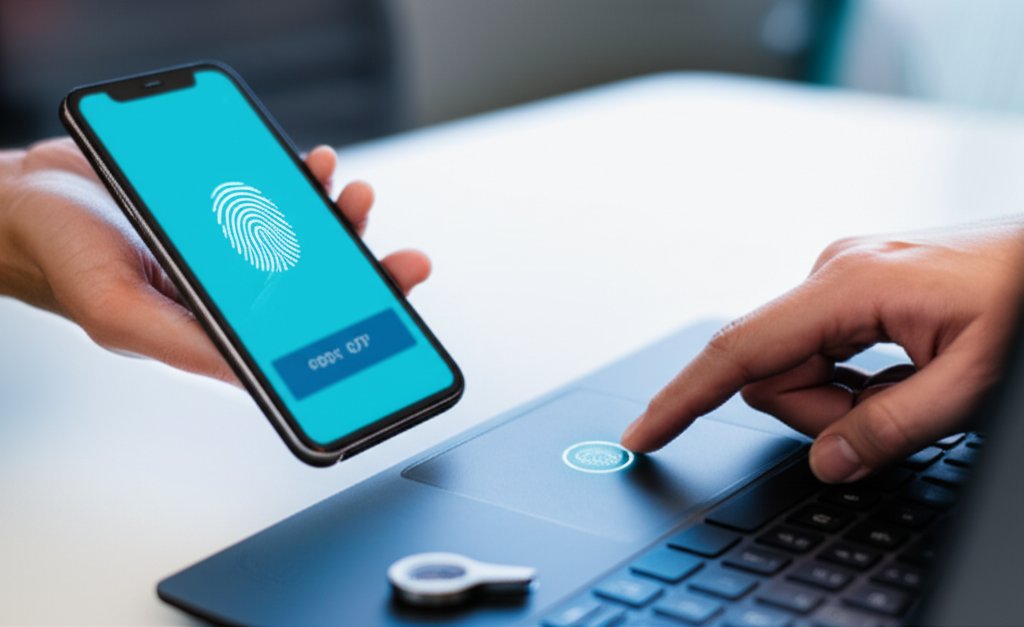Beyond Passwords: Mastering Multi-Factor Authentication for Ultimate Online Security
In our increasingly connected world, digital security isn’t just an IT department’s concern; it’s a fundamental aspect of daily life for every one of us. We’re constantly navigating online spaces, from banking and shopping to connecting with friends and managing critical business operations. But with convenience comes risk. How do we keep our digital lives safe from the ever-present threats lurking online? It’s a question many of you ponder, and I’m here to tell you that the answer goes far beyond simply choosing a strong password. Today, we’re diving deep into Multi-Factor Authentication (MFA), your most robust defense against cybercriminals.
The Evolving Landscape of Digital Threats
Every day, we face a barrage of sophisticated cyber threats. Phishing scams, insidious malware, and large-scale data breaches are no longer abstract concepts; they’re tangible risks that can compromise your personal information, financial assets, and even your reputation. Cybercriminals are constantly innovating, and their primary target often remains the easiest entry point: your login credentials. We need to evolve our defenses to match their tactics, addressing these concerns head-on.
Your First Line of Defense: Strong Password Management
Before we layer on advanced security, let’s acknowledge the bedrock: strong, unique passwords. You wouldn’t use the same key for your home, car, and office, would you? The same principle applies online. A single compromised, weak, or reused password can act as a master key to your entire digital kingdom. That’s why a reliable password manager isn’t just a convenience; it’s a necessity. Tools like LastPass, 1Password, or Bitwarden can generate complex, unique passwords for all your accounts, store them securely, and even fill them in automatically, removing the burden of memorization and the temptation to reuse.
Multi-Factor Authentication: Your Impermeable Digital Shield
Even with the strongest passwords, relying solely on “something you know” isn’t enough anymore. That’s where Multi-Factor Authentication steps in, acting as your vigilant digital bodyguard.
The Password Problem: Why “Good Enough” Isn’t Good Enough Anymore
The Fragility of Single-Factor Authentication
- Weak and Reused Passwords are Prime Targets: We’ve all been guilty of it – choosing easy-to-remember passwords or reusing them across multiple sites. Unfortunately, this makes you a low-hanging fruit for attackers.
- Common Threats: Phishing attacks trick you into revealing credentials, brute-force attacks try countless combinations until one works, and credential stuffing leverages stolen password lists to access other accounts where you might have reused them.
- The Staggering Statistics: Did you know that roughly 80% of cyber breaches happen due to weak or stolen passwords? And here’s the kicker: MFA can prevent 99.9% of automated attacks. That’s a huge difference!
A Wake-Up Call for Everyday Users and Small Businesses
- Personal Data at Risk: Your emails, banking information, social media profiles – they all contain sensitive data. A breach can lead to identity theft, financial loss, and severe privacy invasion.
- Small Businesses are Frequently Targeted: It’s a common misconception that only large corporations are targets. Nearly 43% of cyberattacks are aimed at small businesses, often because they have fewer resources for robust security.
- Reputational and Financial Consequences: A security breach can devastate a business’s reputation and lead to significant financial losses from recovery efforts, regulatory fines, and customer attrition.
What is Multi-Factor Authentication (MFA)? Your Digital Bodyguard
MFA isn’t just a buzzword; it’s a critical layer of defense.
Defining MFA: More Than Just Two Steps
Multi-Factor Authentication requires two or more independent forms of verification before granting access to an account. It’s like having multiple locks on your door, each needing a different key.
These “factors” typically fall into three categories:
- Something You Know: A password, PIN, or security question.
- Something You Have: A physical device like your phone (for codes/apps), a hardware security key, or a smart card.
- Something You Are: A biometric trait, such as your fingerprint, facial scan (Face ID), or voice pattern.
While often used interchangeably, it’s worth noting the distinction: MFA is the broader term. Two-Factor Authentication (2FA) is a subset of MFA, specifically requiring exactly two factors. Two-Step Verification (2SV) often refers to methods that use a second step (like a code sent to your phone) but might still rely on the same “factor” (e.g., a code sent to your email, which you access with a password). MFA, strictly speaking, demands independent factors for true layered security.
How MFA Works: A Simple Explanation
Think of MFA as a layered defense model. Even if a cybercriminal manages to steal one of your factors – say, your password (something you know) – they still can’t get in because they don’t have the second factor, like your phone (something you have). It significantly raises the bar for attackers, making account compromise exponentially harder.
Illustrative Example: You enter your password for your email (something you know). Then, your email provider sends a unique, time-sensitive code to an authenticator app on your smartphone (something you have). Only when you enter both correctly do you gain access.
Types of Multi-Factor Authentication: Choosing Your Layers of Defense
Let’s break down the common types of MFA methods available, from the most convenient to the most secure, and understand their benefits and ideal use cases.
The “Something You Know” Factor (Your Password/PIN)
This is still the first line of defense for most online accounts. It absolutely needs to be strong, unique, and complex. But it’s just the beginning; it must always be paired with at least one other independent factor.
The “Something You Have” Factors (Most Common MFA Methods)
- SMS/Text Message Codes:
- Benefits & Use Cases: Incredibly easy to set up, widely available for almost any account, and requires no special apps or hardware beyond your existing phone. It’s a good entry-level option for those new to MFA or when no other option is available.
- Security Concerns: This is generally considered the least secure MFA method. It’s vulnerable to “SIM swapping” attacks (where criminals trick your carrier into porting your number to their device) and interception of codes via malware or other social engineering tactics. We recommend using it only as a last resort, or as a temporary measure until you can set up a stronger method.
- Authenticator Apps (TOTP/HOTP):
- Benefits & Use Cases: Much more secure than SMS. Apps like Google Authenticator, Microsoft Authenticator, and Authy generate time-based one-time passwords (TOTP) that change every 30-60 seconds. They work offline, too, as the codes are generated on your device. This method significantly mitigates SIM-swapping risks. Many newer implementations include “number matching” for push notifications, requiring you to enter a specific number shown on your login screen into the app, which helps combat MFA fatigue. Ideal for almost all personal and professional accounts.
- Considerations: Requires installing an app on your smartphone. If you lose your device, you’ll need your recovery codes, which should be securely stored.
- Hardware Security Keys (e.g., YubiKey, Google Titan):
- Benefits & Use Cases: This is often considered the gold standard and most secure form of MFA available to consumers. These physical devices use cryptographic keys, making them incredibly resistant to phishing attacks. You physically insert the key (or tap it) to authenticate, meaning an attacker needs both your password and physical possession of your key. Even if you’re tricked into visiting a fake website, the key won’t authenticate, thus protecting you from phishing. Best for high-value accounts like email, banking, and cryptocurrency exchanges.
- Considerations: You need to purchase the device, and losing it can be a hassle without proper backup keys. However, the security benefits far outweigh the initial investment.
- Push Notifications (from Authenticator Apps):
- Benefits & Use Cases: Very convenient and low friction. You simply tap “approve” on a notification sent to your phone. It’s user-friendly and quick, suitable for frequent logins to services like enterprise applications or email.
- Security Concerns: Without number matching (as mentioned above for authenticator apps), these can be vulnerable to “MFA fatigue” attacks, where attackers constantly send push requests hoping you’ll accidentally approve one out of annoyance. Always ensure you initiated the login attempt before approving a push notification.
The “Something You Are” Factors (Biometrics)
- Benefits & Use Cases: Incredibly convenient and fast (e.g., fingerprint, Face ID). They are unique to you, making them difficult for attackers to replicate. Often used to unlock your device or to authorize app logins after a primary password, providing a seamless and strong second factor. Ideal for mobile banking apps, secure note-taking, and unlocking devices.
- Considerations: Device-dependent (requires a device with biometric sensors). Some users have privacy concerns about storing biometric data, though typically only a hash of the biometric data is stored locally and securely within the device’s secure enclave.
Emerging Authentication: Passkeys
Looking to the future, passwordless authentication via passkeys is gaining traction. Passkeys are a revolutionary step forward, eliminating passwords entirely. They are a phishing-resistant, cryptographic key-based method, often leveraging biometrics or device PINs for user verification. This promising technology aims to simplify security while drastically improving its strength by eliminating the weakest link – the password itself. Expect to see passkeys become the default for many services in the coming years.
Step-by-Step: Enabling MFA on Your Accounts
Ready to secure your digital life? Here’s how to enable MFA. It’s often quicker and simpler than you might think.
- General Setup Process (Applicable to Most Services):
- Navigate to Security Settings: Log in to your desired account (email, social media, banking) and find its “Security,” “Privacy & Security,” or “Account Settings” section. Look for options like “Two-Factor Authentication,” “Multi-Factor Authentication,” or “Login Verification.”
- Choose Your Preferred Method: You’ll typically be presented with options like SMS, authenticator app, or hardware key. We strongly recommend an authenticator app for its balance of security and convenience for most users. Select this option if available.
- Scan QR Code / Enter Setup Key: If you choose an authenticator app, the service will display a QR code or a long setup key. Open your chosen authenticator app (Google Authenticator, Microsoft Authenticator, Authy, etc.) and choose to “Add Account” or scan the QR code. If scanning isn’t possible, manually enter the setup key.
- Verify with a Code: The authenticator app will immediately generate a 6-digit, time-sensitive code. Enter this code back into the service’s setup screen to confirm. This links your app to your account.
- Crucial Step: Save Recovery Codes! The service will almost certainly provide a list of one-time recovery codes. These are vital! If you lose your phone, security key, or your authenticator app stops working, these codes are your only way to regain access without a potentially lengthy and frustrating account recovery process. Print them out or save them in a secure, offline location (like an encrypted USB drive, a password manager’s secure notes feature, or a physical safe), separate from your main device. Treat them like emergency spare keys.
- Actionable Calls to Action: Enable MFA on These Critical Services TODAY!
Don’t delay. Prioritize these accounts, as they are often the keys to your entire digital identity:
- Google Account (Gmail, YouTube, etc.): Your Google account is often the hub for many other services. Visit your Google Security Checkup > Click “2-Step Verification” and choose an authenticator app or security key.
- Microsoft Account (Outlook, Microsoft 365, Xbox): Similarly critical for many users. Go to your Microsoft Security dashboard > Click “Advanced security options” > “Add a new way to sign in or verify.” Set up the Microsoft Authenticator app.
- Apple ID (iCloud, App Store, Apple Pay): Essential for iPhone/Mac users. On your Apple device, go to Settings > [your name] > Password & Security > “Two-Factor Authentication” (it might already be on).
- Social Media (Facebook, Instagram, X): While often seen as less critical, a compromised social media account can lead to identity theft and reputational damage. Find the “Security and Login” or “Privacy & Safety” section within each platform’s settings and enable 2FA, preferably using an authenticator app over SMS.
- Banking/Financial Services: This is non-negotiable. Always check your specific bank’s website or app for their unique MFA instructions, as they can vary widely. Most offer SMS, but look for options to use a dedicated banking app’s push notification or an authenticator app if available.
Mastering MFA: Best Practices and Advanced Tips
Enabling MFA is a fantastic start, but true mastery comes with best practices and ongoing vigilance.
- Always Enable MFA Where Available: Make it a habit. Prioritize your high-value accounts first: email, banking, primary social media, and any work-related accounts. If an account offers MFA, turn it on!
- Prioritize Stronger MFA Methods: While SMS is better than nothing, make it a goal to move beyond it. Authenticator apps are a significant upgrade, and hardware security keys offer the gold standard in phishing resistance. Invest in your security.
- Secure Your Recovery Options: I cannot stress this enough. Your recovery codes are as important as your passwords. Store them securely and offline. Consider a second, backup authenticator app on a different device or a backup security key for critical accounts.
- Be Wary of Phishing and MFA Fatigue: Even with MFA, vigilance is key. Never blindly approve an MFA prompt. If you receive an unexpected prompt, it could be an attacker trying to gain access. Deny it and investigate.
- Regularly Review Your Security Settings: Periodically check which devices are trusted on your accounts. Remove old devices or methods you no longer use. Update your MFA methods if stronger options become available.
- For Small Businesses: Training and Implementation Strategies:
- Educate employees on the “why” and “how” of MFA. They need to understand the risks and the benefits, not just follow instructions.
- Implement adaptive MFA for varying risk levels, requiring stronger authentication for sensitive actions or unusual login locations.
- Consider a business-grade password manager with integrated MFA management to streamline deployment and ensure consistent security across the organization.
Addressing Common MFA Concerns & Dispelling Myths
It’s natural to have questions or concerns about adopting new security measures. Let’s tackle the most common ones:
- “What if I lose my phone/security key? Will I be locked out forever?”: This is precisely why saving your recovery codes is critical. If you’ve saved them, you can use them to regain access. Many services also offer backup methods, like having a second authenticator app on a tablet or a backup security key stored securely. Planning for this scenario is part of smart security. While it might take a moment to use a recovery code, it’s far less hassle than recovering from identity theft or financial fraud.
- “Isn’t MFA too much hassle? It adds extra steps to logging in.”: It might add a few seconds to your login process, but consider the alternative: the immense hassle, stress, and potential financial fallout of a cyberattack or identity theft. A minor, momentary inconvenience for robust, continuous security is always worth it. Many MFA methods, like push notifications or biometrics, are incredibly fast and seamless once set up. Think of it like a seatbelt – a small effort for significant protection.
- “Is MFA foolproof? Can attackers still bypass it?”: No security measure is 100% foolproof against every conceivable attack, especially a highly targeted one. However, MFA significantly raises the bar for attackers, making it much harder and more resource-intensive to compromise your accounts. It’s designed to stop the vast majority (99.9%) of automated, large-scale attacks. It’s an essential layer in a defense-in-depth strategy, not the only one.
- “Is MFA too complex for me to set up?”: Not at all! Most services have streamlined the setup process, especially for authenticator apps, often guiding you with clear steps and QR codes. If you can install an app and scan a code, you can set up MFA. We’ve provided general steps and links above to help you get started.
Expanding Your Digital Defense: Other Critical Layers
While MFA is a cornerstone, a truly secure digital life involves other practices that complement its strength.
- VPN Selection: A Virtual Private Network (VPN) encrypts your internet connection, especially crucial when using public Wi-Fi. Look for VPNs with strong encryption, a no-logs policy, and a good reputation to protect your data from eavesdropping.
- Encrypted Communication: For sensitive conversations, choose communication apps that offer end-to-end encryption, such as Signal or WhatsApp (when set up correctly), ensuring only you and the recipient can read your messages.
- Browser Privacy: Harden your browser settings. Use privacy-focused browsers (like Brave or Firefox with enhanced tracking protection) and consider extensions that block ads and trackers. Regularly clear cookies and cache to minimize your digital footprint.
- Software Updates: Keep your operating system, web browser, and all applications updated. Software updates often include critical security patches that close vulnerabilities cybercriminals exploit.
Holistic Security Practices
Your digital shield is more than just individual tools; it’s a mindset that prioritizes security in every online interaction.
- Social Media Safety: Review privacy settings on all social media platforms. Limit who can see your posts and personal information. Be cautious about clicking unfamiliar links, even from friends, as accounts can be compromised.
- Data Minimization: The less data you put out there, the less there is to potentially compromise. Only share essential information online and consider if certain apps or services truly need access to your data.
- Secure Backups: Regularly back up your important files to an encrypted external drive or a reputable cloud service. This protects you against ransomware and data loss from hardware failure.
- Threat Modeling: Take a moment to assess your own personal digital risks. What accounts are most critical to you? What’s your biggest concern? Understanding your unique threat landscape helps you prioritize your security efforts effectively.
Conclusion: Your Shield in the Digital Age
Multi-Factor Authentication isn’t merely an option anymore; it’s a fundamental cybersecurity practice. It’s the most effective way to protect your online accounts from the vast majority of automated attacks, giving you a powerful shield in the digital age. By moving beyond simple passwords and embracing MFA, you’re not just securing your data; you’re taking control of your digital safety and privacy, empowering yourself against the evolving threats of the online world.
Protect your digital life! Start with a reliable password manager and enable Multi-Factor Authentication on your most important accounts today. Take action now – your security depends on it.